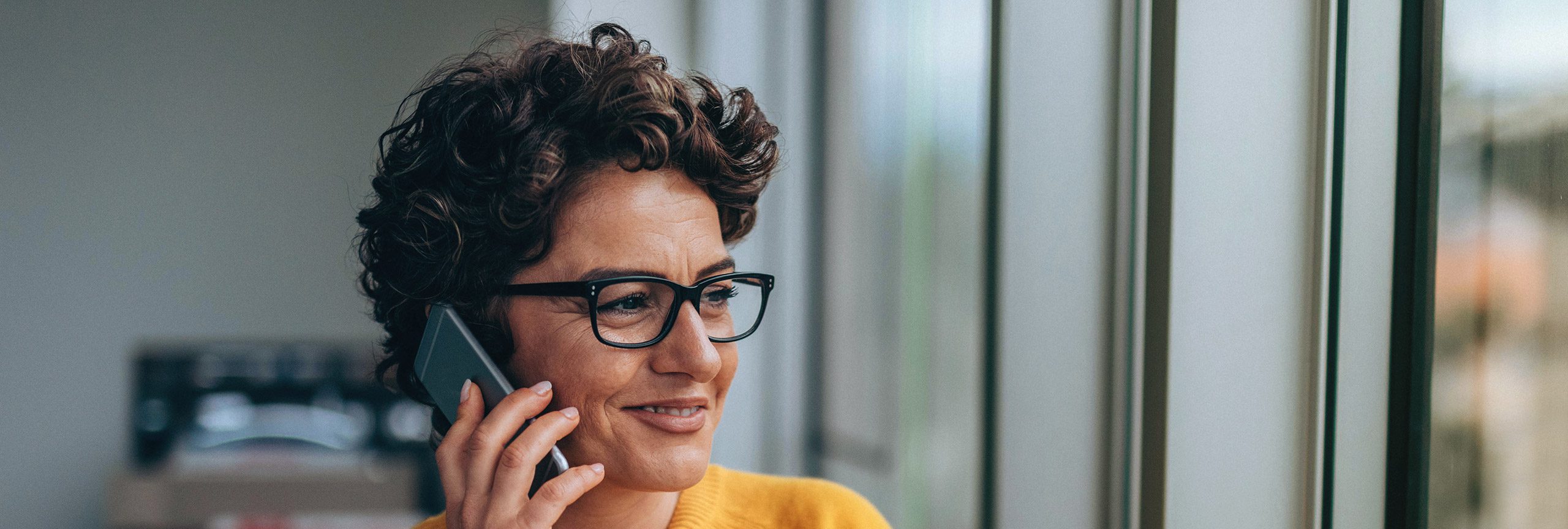Tips for effective conference calls
Making a conference call is easy with ConferenceCall.co.uk, but to help make sure your teleconference is as simple and effective as possible, here are our top conference call tips.
If you have any questions that aren’t covered in the tips below, check out our frequently asked questions page.
How to prepare for a conference call
Before you start your conference call, make sure you let your participants in plenty of time when the call is, what it’s about, which dial-in number they should call and what the PIN code is. To make this as easy as possible, we’ve prepared a handy, free, email template for you. You can find the conference call email template, here.
How to dial in to a conference call from overseas
If you’re calling in from overseas with your UK mobile phone, you can do this using +44 843 373 0999. This also applies to overseas participants who are not in their own country and dialing in from abroad.
How to improve sound quality on a conference call
To get the best quality sound on a conference call, you need to make sure any background noise is kept to a minimum. If there are any background noises, get participants to mute their phones when not speaking. All participants can do this by simply pressing #6 while on a call. It’s also important that attendees don’t talk at the same time during the conference call, as this can also compromise the sound quality.
Useful conference call function keys
Several free features are available to you during your conference call, and you can set these functions using your phone.
Number of participants present
Switch the microphone on and off